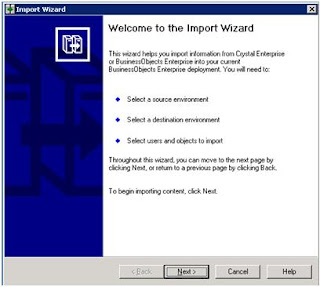Effective April, 2010, there will be new SAP BusinessObjects certification exams available after realignment with the SAP certification program. All existing SAP BusinessObjects exams will be retired at the end of April, 2010 and will be replaced by the following three exams:
• SAP Certified Application Associate – SAP BusinessObjects Enterprise XI 3.x
• SAP Certified Application Associate – Crystal Reports 2008
• SAP Certified Application Associate – BusinessObjects Web Intelligence XI 3.x
In addition to the test delivery via applicable Pearson VUE test centers, the new exams will also be available from April onwards at SAP Education Centers around the world.
For further information on the exams and their availability, please contact to your local SAP Education
The exam codes which should be bookable from mid-March onwards will be:
C_BOCR_08 -> SAP Certified Application Associate – Crystal Reports 2008
C_BOE_30 -> SAP Certified Application Associate – SAP BusinessObjects Enterprise XI 3.x
C_BOWI_30 -> SAP Certified Application Associate – BusinessObjects Web Intelligence XI 3.x
So there will not be anymore SABE201, SABE301 and SABE401 and for Crystal report RDCR201 and RDCR301
The fees will also change according to the SAP standard Associates exams. I’m predicting it will $500, same as for all other SAP Associate Certification Exams, for each of these 3 exams.
Those holding the existing BusinessObjects certification are entitled to use the SAP Associate certification logo and title. The former BusinessObjects Certification branding and logo will no longer be used by SAP or provided to test takers.
I will keep adding more info to this later as it becomes available.
Tuesday, February 23, 2010
Monday, February 22, 2010
SAP BI 7.0 Certification Question - Series 3
This is the continuation of the Q&A that might be in your SAP BI exam. One can find the last series here SAP BI 7.0 Certification Question - Series 2. Keep checking back for later for more questions...
Q6 -> Which of the following objects keeps the aggregate and InfoCube in sync?
This question has only one answer.
A -> Dim pointer
B -> Read pointer
C -> SID pointers
D -> Surrogate pointer
E -> None of the above
F -> All of the above
Q7 -> In which of the following elements can data transformation take place in SAP BW?
This question has more than one answer.
A -> Extract rule
B -> Report result
C -> Transfer routine
D -> Transfer rules
E -> Update rules
I hope this was helpful. I will add few more later as I collect them.
Q6 -> Which of the following objects keeps the aggregate and InfoCube in sync?
This question has only one answer.
A -> Dim pointer
B -> Read pointer
C -> SID pointers
D -> Surrogate pointer
E -> None of the above
F -> All of the above
Q7 -> In which of the following elements can data transformation take place in SAP BW?
This question has more than one answer.
A -> Extract rule
B -> Report result
C -> Transfer routine
D -> Transfer rules
E -> Update rules
I hope this was helpful. I will add few more later as I collect them.
Tuesday, February 9, 2010
Using Import Wizard in BO XI R2 -- Part 1
SAP BusinessObjects describes Import Wizard as "The Import Wizard is a locally installed Windows application that allows you to import existing user accounts, groups, folders, and reports to your new BusinessObjects Enterprise system. The Import Wizard runs only on Windows, but you can use it to import information from a source environment that is running on Windows or UNIX to a new BusinessObjects Enterprise system that is running on Windows or on UNIX"
These steps are very general and can be used as a guide to migrate any report (whether Crystal reports, WebI, DeskI and any other object) from one BusinessObjects system to another in the same landscape. In my case I’m using the example of 3 crystal reports
1) Get the report name:
a) Crystal Report 1
b) Crystal Report 2
c) Crystal Report 3
2) Verify that the reports exist in the QA systems. Logon to QA CMC
http://boeserver/businessobjects/enterprise115/admin/en/admin.cwr and enter the Administrator credentials or any other user with Admin rights
Then click Next. This will bring you to the screen given below
FIG 4 - Import Wizard – Screen 3
On this screen, fill in the destination server information. Click Next.
These steps are very general and can be used as a guide to migrate any report (whether Crystal reports, WebI, DeskI and any other object) from one BusinessObjects system to another in the same landscape. In my case I’m using the example of 3 crystal reports
1) Get the report name:
a) Crystal Report 1
b) Crystal Report 2
c) Crystal Report 3
2) Verify that the reports exist in the QA systems. Logon to QA CMC
http://boeserver/businessobjects/enterprise115/admin/en/admin.cwr and enter the Administrator credentials or any other user with Admin rights
Fig 1: CMC Logon screen
Now go to the path where the reports are saved: Home > Folders > Reports Home
FIG 2: CMC Reports Home
3) Once verified, logon to the QA BusinessObjects Enterprise Server and open Import Wizard. You should come to this window
FIG 3 - Import Wizard – Screen 1
You can simply click Next on this. On the next screen, select the BusinessObjects source type, type in the server name (cluster name if you have a cluster configured) and supply username and password.
FIG 3 - Import Wizard – Screen 2
FIG 4 - Import Wizard – Screen 3
On this screen, fill in the destination server information. Click Next.
FIG 5 - Import Wizard – Screen 4
Fig A – All options in select objects to import
On this screen, click the options you want to be migrated. In my case I will select “Import application folders and objects” becaase I needed just the reports. These options are self describable. Click Next.
To be continued >>>>>>>
Subscribe to:
Comments (Atom)