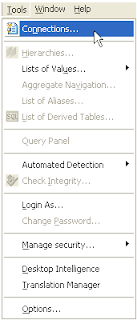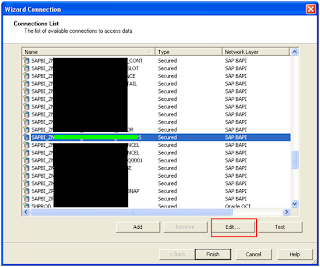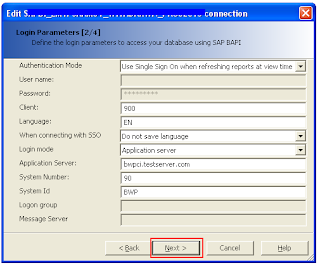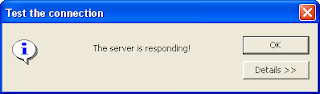What is
Authentication?
In terms of software applications, authentication is the
process of identifying whether a user has appropriate rights to access an
application or data.
What is
Authorization?
Authorization is the process of giving
someone permission to do certain activity or access privileged applications/systems.
Authentication precedes Authorization or many a time, both
happens at the same time.
SAP BusinessObjects
Systems Security
In SAP BusinessObjects, system security is managed by the
Central Management Server (CMS), security plug-ins, and third-party
authentication tools, such as SiteMinder or Kerberos. These components
authenticate users and authorize user access for the SAP BusinessObjects User
Management System, its folders, and other objects.
In the old version such as 3.x, we had the following
authentication types when we try to login on SAP InfoView, CMC and/or any other
SAP BusinessObjects applications.
In InfoView:
FIG 01
In CMC Authentication:
FIG 02
In the new SAP BusinessObjects 4.0, few more Authentication
types are added such as : Oracle EBS,
JD Edwards EntepriseOne, PeopleSoft Enterprise and Siebel.
FIG 03
I hope this will be helpful.
*****
****
***
**
*