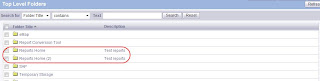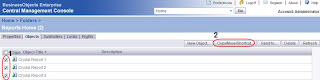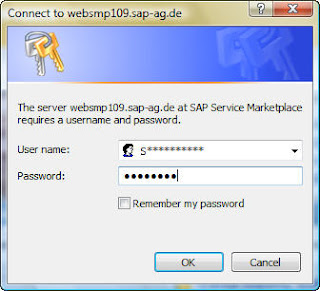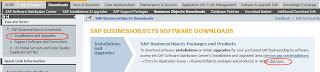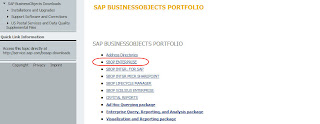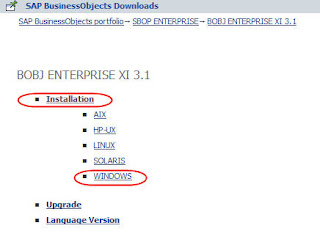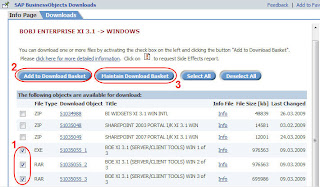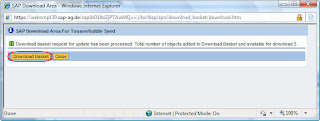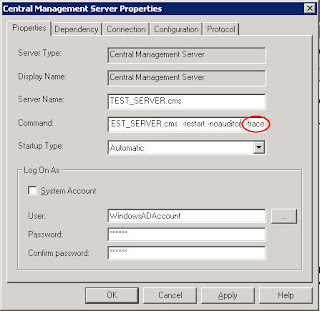The updated exams have been released. Here below find the details:
C_BOCR_08 - SAP Certified Application Associate Crystal Reports 2008
Exam Description with relevant topics for preparation: Crystal Report 2008 Exam Details
Sample exam questions: CR 2008 Certification Exam Sample Questions
Courses for preparation: CR 2008 Curriculum
C_BOE_30 - SAP Certified Application Associate BusinessObjects Enterprise XI 3.x
Exam Description with relevant topics for preparation: BOE XI 3.X Exam Details
Sample exam questions: SAP BOE XI 3.x Exam Sample Questions
Courses for preparation: SAP BOE XI 3.x Curriculum
C_BOWI_30 - SAP Certified Application Associate BusinessObjects Web Intelligence XI 3.x
Exam Description with relevant topics for preparation: SAP BO WebI XI 3.X Exam Details
Sample exam questions: SAP BO WebI XI 3.x Sample Questions
Courses for preparation: SAP BO WebI XI 3.x Curriculum
C_BODI_20 - SAP Certified Application Associate - BusinessObjects Data Integrator
Exam Description with relevant topics for preparation: SAP BO Data Integrator Exam Details
Sample exam questions: SAP BO Data Integrator Exam Details
Courses for preparation: SAP BO Data Integrator Curriculum
The SAP certification promotion for North America is still going on, so take advantage of it:
PROMOTION CODE: 10CERTLI
VALIDITY PERIOD: June 1 - December 31, 2010
TO BE USED AT: Pearson VUE only
DETAILS: 50% off ALL certification exams taken at North American Pearson VUE locations
IMPORTANT: The promotion code can be used multiple times if needed
LIST OF EXAMS AT PEARSON VUE: Exam List
SAP CERTIFICATION PROGRAM WEB RESOURCES IN NORTH AMERICA:
North American Public Certification Website - Link to exams, preparatory training, policies
SAP Certification Resource Center - Learn how to improve your organization's performance
Certification training - View courses available for exam preparation
Find an exam - Look for the exam that best fits your background and career goals
Sample exams and preparation guides - View the help provided by SAP's solution experts
Exam schedule - See your options for exam administration
Policies and procedures - Important read before registering for an exam
Certification FAQ - Get your questions answered about certification
E-Academy - Prepare for SAP certification using popular online learning techniques
SAP Partner Academy Program - Prepare SAP's partner community for certification
References:
http://www.sap.com/services/education/certification/certificationtest.epx?context=%5b%5bC_BOCR_08
G%5d%5d
*
**
***
Friday, June 25, 2010
Wednesday, May 26, 2010
SAP CERTIFICATION EXAMS DURING 2010 -- READ ON!!
LISTEN UP, NORTH AMERICA -- IF YOU ARE PLANNING TO TAKE ANY SAP CERTIFICATION EXAMS DURING 2010 -- READ ON!!
SAP is listening to the LinkedIn voices for your certification goals during 2010, SAP Education NA has created a promotion code to be used exclusively by the SAP LinkedIn communities at our exam delivery partner, Pearson VUE. Here are the details:
PROMOTION CODE: 10CERTLI
VALIDITY PERIOD: June 1 – December 31, 2010
TO BE USED AT: Pearson VUE only ( http://www.pearsonvue.com/sap/ ) - this promotion does NOT apply to certification exams taken at SAP delivery locations.
DETAILS: 50% off ALL certification exams taken at North American Pearson VUE locations
IMPORTANT: The promotion code allows for unlimited exams throughout the validity period. As such, you can use the promotion code multiple times if needed.
Certification ensures quality and competence. It communicates an externally verified and industry-standard mark of excellence.
Why Organizations Need Certification
Certified individuals mitigate business risks by ensuring that your project is completed accurately and on time. In addition, investment in certification and training yields a strong ROI on software investment and an exponential increase in productivity. And finally, certification provides a clear measurement of your organization’s current skill set and allows you to better plan and act on future training initiatives.
Questions??? Contact Ken Schieffer at kenneth.schieffer@sap.com.
*
**
***
SAP is listening to the LinkedIn voices for your certification goals during 2010, SAP Education NA has created a promotion code to be used exclusively by the SAP LinkedIn communities at our exam delivery partner, Pearson VUE. Here are the details:
PROMOTION CODE: 10CERTLI
VALIDITY PERIOD: June 1 – December 31, 2010
TO BE USED AT: Pearson VUE only ( http://www.pearsonvue.com/sap/ ) - this promotion does NOT apply to certification exams taken at SAP delivery locations.
DETAILS: 50% off ALL certification exams taken at North American Pearson VUE locations
IMPORTANT: The promotion code allows for unlimited exams throughout the validity period. As such, you can use the promotion code multiple times if needed.
Certification ensures quality and competence. It communicates an externally verified and industry-standard mark of excellence.
Why Organizations Need Certification
Certified individuals mitigate business risks by ensuring that your project is completed accurately and on time. In addition, investment in certification and training yields a strong ROI on software investment and an exponential increase in productivity. And finally, certification provides a clear measurement of your organization’s current skill set and allows you to better plan and act on future training initiatives.
Questions??? Contact Ken Schieffer at kenneth.schieffer@sap.com.
*
**
***
Sunday, May 23, 2010
Fixing the 401.1 Access Denied Error
This is classic example of why the .NET InfoView will not work with Kerberos and Windows AD authentication along with NTLM. Although one makes sure that all installation and settings are done as per the book, .NET InfoView gives “Access Denied … 401.1 …” and this is specific to IIS 6.0 and might not apply to IIS 5.1 or less.
But you’ll get this.
This solution is provided by Microsoft under KB215383
One can also delete the negotiation of NTLM by running the command cscript adsutil.vbs DELETE
Other help commands are given under this: cscript adsutil.vbs help
I hope that this will be useful to someone. Comments and corrections are welcome.
*
**
***
By default, the NTAuthenticationProviders metabase property is not defined when you install IIS 6.0. IIS 6.0 uses the Negotiate, NTLM parameter when the NTAuthenticationProviders metabase property is not defined. To verify,
- Open the command prompt (Click Start, then click Run and type in CMD) and change the directory to c:\Inetpub\Adminscripts
- Then run this command: cscript adsutil.vbs get w3svc/NTAuthenticationProviders
- It is suppose to give this output:
But you’ll get this.
Fig 01 - Adminscripts contents
This means that you cannot use IIS to use NTLM as your authentication mechanism if you want to use Integrated Windows authentication only.
Now you will have to force IIS to use NTLM as your authentication mechanism if you want to use Integrated Windows authentication only if you have multiple application pools that run under different domain user accounts.
Now run this command: cscript adsutil.vbs set w3svc/NTAuthenticationProviders "NTLM"
Fig 02 - NTLM Assignment
The screen will show the assignment of “NTLM” to NTAuthenticationProviders
This solution is provided by Microsoft under KB215383
One can also delete the negotiation of NTLM by running the command cscript adsutil.vbs DELETE
Other help commands are given under this: cscript adsutil.vbs help
I hope that this will be useful to someone. Comments and corrections are welcome.
*
**
***
Saturday, May 8, 2010
Fix for log4j warning message in the Tomcat log file stdout.log
I was getting these warning messages in the logs file stdout.log while trying to debug the Kerberos login issues on Java InfoView. Not that this was disruptive by any means, but I thought I should lower the logs size. I’m working on BO XI R2 on Windows 2003 with Tomcat.
These messages indicate that listed web application file dswsbobje was unable to find the log4j.war file in its location which was supposed to be deployed universally at the time of installation and apparently did not.
How to enable trace to follow Kerberos login attempt activities
Open the file bscLogin.conf from C:\WINNT in notepad. Append debug=true as shown below to debug the Kerberos login issues.
Then, this is the result of the Tomcat log file (stdout.log) that has size of 1 KB. I had to delete the stdout.log file first and then restart the Tomcat Service.
INFO: Installing web application at context path /dswsbobje from URL file:C:\Program Files\Business Objects\Tomcat\webapps\dswsbobje log4j:WARN No appenders could be found for logger (org.apache.catalina.session.ManagerBase). log4j:WARN Please initialize the log4j system properly. |
|---|
These messages indicate that listed web application file dswsbobje was unable to find the log4j.war file in its location which was supposed to be deployed universally at the time of installation and apparently did not.
A note on what log4j is? log4j is a popular logging package for Java and is used for debugging Java applications. With log4j it is possible to enable logging at runtime without modifying the application binary. The package is distributed under the Apache Software License, a fully-fledged open source license certified by the open source initiative. The link http://logging.apache.org/log4j/docs/manual.html gives pretty good information on different aspects of log4j properties. The output from Log4j can go to the console, but it can also go to an email server, a database table, a log file (as in my case here), or various other destinations. This link gives the FAQ’s about log4j file: http://logging.apache.org/log4j/1.2/faq.html#a1.1 In my case here, I have created a folder WINNT on C:\ drive and created a file bscLogin.conf to enable Windows AD authentication using Kerberos for Java InfoView. Enabling trace in this file will provide logs for tracing any untoward login issues. |
|---|
How to enable trace to follow Kerberos login attempt activities
Open the file bscLogin.conf from C:\WINNT in notepad. Append debug=true as shown below to debug the Kerberos login issues.
FIG 01 – Appending debug to file bscLogin.conf
The output of this will be logged at this default location C:\Program Files\Business Objects\Tomcat\logs\ and the log file name will be stdout.log
The Fix
There were some other messages warning for deployed WAR files dswsbobjewar.xml and jsfadminwar.xml. So to have Tomcat use file log4j.jar universally, I copied the files log4j.jar and commons-logging.jar from the Java library folder C:\Program Files\Business Objects\common\3.5\java\lib\external to the Tomcat lib folder C:\Program Files\Business Objects\Tomcat\common\lib
Then, this is the result of the Tomcat log file (stdout.log) that has size of 1 KB. I had to delete the stdout.log file first and then restart the Tomcat Service.
FIG 02 - Location of the log file
As per Tomcat forum documentation, some warning messages may persist but they don’t seem to be any reason for Kerberos not authenticating.
I hope this will be helpful to someone.
*
**
***
Monday, May 3, 2010
.NET InfoView Login Fix
An error comes on the browser “The Page cannot be found" after trying to logon to .NET InfoView URL http://SERVER.DOMAIN.COM/InfoViewApp/logon.aspx after configuring it. Now I have Java InfoView configured on Tomcat and it works fine.
Here I’m giving the fix for this matrix: Business Objects Enterprise XI 3.1 installed on Windows 2003 server with MS SQL Server 2005 Database on a different server.
I made sure that I have all settings in place except a different ASP.NET version I found. I have 3 Web Service Extensions and that does not include ASP.NET v2.1
The default option is to install the Tomcat Java web application server and ASP.NET extensions, so you can utilize both technologies on the same server.
Microsoft Internet Information Server (IIS) .NET web application server InfoView is supported on Microsoft Information Server (IIS), and, when detected, the BusinessObjects Enterprise setup program will automatically install and deploy InfoView to IIS.
InfoView uses .NET web components (framework and reporting services) to integrate with BusinessObjects Enterprise. ASP.NET is part of the Microsoft .NET Framework, a computing environment that simplifies application development in the highly distributed environment of the Internet.
In order to fix this I added the Web Service I needed by following these steps:
2) Click on Web Service Extensions
3) Click Add a new Web service extension…
4) Click on Add
5) Browse to this location C:\WINDOWS\Microsoft.NET\Framework\v2.0.50727\ and select this file aspnet_isapi.dll and click OK
6) Give the Extension Name as ASP.NET v2.0.50727
7) Check Set extension status to allow and then click OK
Now the added Web Service Extension was listed. I restarted the IIS and then tried opening the .NET InfoView and it worked just fine.
Similar solution is also provided in SAP Note 1320325 but with different configuration.
Please add comments and/or corrections. I hope this will be helpful to someone.
*
**
***
****
*****
Here I’m giving the fix for this matrix: Business Objects Enterprise XI 3.1 installed on Windows 2003 server with MS SQL Server 2005 Database on a different server.
I made sure that I have all settings in place except a different ASP.NET version I found. I have 3 Web Service Extensions and that does not include ASP.NET v2.1
Fig 01 – Web Service Extensions in IIS
BusinessObjects Enterprise supports Active Server Pages (ASP), Java Server Pages (JSP) and .NET applications (ASP.NET), allowing an organization to use and develop custom web applications for its preferred web application server and operating system platforms.
The default option is to install the Tomcat Java web application server and ASP.NET extensions, so you can utilize both technologies on the same server.
Microsoft Internet Information Server (IIS) .NET web application server InfoView is supported on Microsoft Information Server (IIS), and, when detected, the BusinessObjects Enterprise setup program will automatically install and deploy InfoView to IIS.
InfoView uses .NET web components (framework and reporting services) to integrate with BusinessObjects Enterprise. ASP.NET is part of the Microsoft .NET Framework, a computing environment that simplifies application development in the highly distributed environment of the Internet.
In order to fix this I added the Web Service I needed by following these steps:
Fig 02 – Adding Web Service Extension
1) From inetmgr, expand Internet Information Services (6IIS) manager
2) Click on Web Service Extensions
3) Click Add a new Web service extension…
4) Click on Add
5) Browse to this location C:\WINDOWS\Microsoft.NET\Framework\v2.0.50727\ and select this file aspnet_isapi.dll and click OK
6) Give the Extension Name as ASP.NET v2.0.50727
7) Check Set extension status to allow and then click OK
Now the added Web Service Extension was listed. I restarted the IIS and then tried opening the .NET InfoView and it worked just fine.
Similar solution is also provided in SAP Note 1320325 but with different configuration.
Please add comments and/or corrections. I hope this will be helpful to someone.
*
**
***
****
*****
Tuesday, April 27, 2010
Tip of the Day: Diagnosis in SM12
I will be adding a new topic under the heading Tip of the Day. This is one is given to me by Yahya Dossary, a Senior Operating System Specialist, a colleague and a good friend at my workplace. This is printed with his permission with some added notes from me.
T/C is used for displaying and deleting locks in SAP systems. Report used to generate SM12 is RSENQRR2.
To check the status of a SAP system locking management mechanism you can use transaction code sm12 as shown below. The option Diagnosis in Update simulates a looking operation.
I hope this will be helpful to somebody.
*
**
***
****
*****
T/C is used for displaying and deleting locks in SAP systems. Report used to generate SM12 is RSENQRR2.
To check the status of a SAP system locking management mechanism you can use transaction code sm12 as shown below. The option Diagnosis in Update simulates a looking operation.
Fig 01 – SM12 – Diagnosis in Extras
Fig 02 – Details of Diagnosis in SM12
I hope this will be helpful to somebody.
*
**
***
****
*****
Sunday, April 4, 2010
BO XI 3.1 Installation - CMC Login Error
After I installed BusinessObjects Enterprise XI 3.1 on this test server, and tried to logon to the CMC, I got this error message “• Error: Server TESTSERVER001.domain.com:6400 not found or server may be down (FWM 01003) null”
http://www.forumtopics.com/busobj/viewtopic.php?p=512077&sid=129a928e38bbb596168099c7ff09f501
http://forumtopics.org/busobj/viewtopic.php?p=643509&sid=80ef528ddeb02850b9bc740712c1343a
https://forums.sdn.sap.com/message.jspa?messageID=6020340
http://forums.sdn.sap.com/thread.jspa?messageID=8661038&tstart=0
http://www.forumtopics.com/busobj/viewtopic.php?t=123499&highlight=fwm+01003
The links provided some situations and some solutions that did not help me. I tried reinstalling BusinessObjects once again and ran into same login error messages. Even InfoView gave me the same message and could not login.
By the way, the CMC and InfoView URLs are changed in BO XI 3.1 and not the same as BO XI R2. CMC in 3.1 uses Java to work. So you have to install Tomcat as part of your installation (or any other web server JBoss 4.04, SAP App Server 7.0, IBM WebSphere CE 2.0 and Sun Java App Server 8.2 you planned) and configure it as per the Install and Deployment guide.
http://ServerName:8080/CmcApp/logon.faces
http://ServerName/InfoViewApp/logon.aspx (.NET)
http://ServerName:8080/InfoViewApp/logon.jsp (Java)
These steps helped me fix my problem:
1) Uninstall the BO completely from Add/Remove programs and then also delete the registry as well (important step).
2) Creat a new CMS database in another server which had MS SQL Server 2005 with a specific username TESTUSER01 (in my case this is used as a service account) and a password.
3) Log on to the server TESTSERVER001 with your own username/password or the one used at other server TESTUSER01 and its related password.
4) Now install BusinessObjects Enterprise XI 3.1 from scratch on this TESTSERVER001 server.
5) Point this installation to the the newly created CMS database on other server.
6) Bypass and do not configure the CMS password at the time of installation (I believe this was the key factor) and complete the installation.
7) After the installation, see in CCM if services are up and running. Stop SIA, double click open it (or even right click and click properties), uncheck System Account under Log On As provide the same username and password that was used to create CMS Database in the other server. Make sure the username is in the format DOMAIN\username (I believe this was another key factor)
8) Open the CMC website and log in with administrator as username and no password. Now configure administrator password and also other users who can login.
9) Open the Java InfoView and log in with Administrator as username and no password
I hope this will help somebody. Please comment and reply with suggestions or corrections.
*
**
***
****
*****
Fig 01 - CMC Logon Error
So I thought I should solve it and did succeed and I thought I should document my solution as well. Hopefully it will help somebody.
My configuration was little complicated than that of a normal scenario. I was on Windows Server 2003 SP2, MS SQL Server 2000 SP2 and Oracle9i Client Release Notes Release 2 (9.2) for Windows.
I tried to login with my own username and password, being having admin privileges. It did not help. I checked CCM; I had four entries in there. Three were up and running.
Fig 02 – Central Configuration Manager
I could not go in the Manage Servers area in CCM with either my username/password nor with Administrator as username and no password (the same one I used at the time of installation). I received this error “Unable to log on: Could not connect to server testserver001.domain.com:6400. Please check that the server name is correct and that the server is running”
Fig 03 - Manage Servers error message
I also checked that cms.exe and sia.exe were running as processes in Task Manager.
I did some research on Sheikh Google and found some links that did not gave me a proper solution.
http://www.forumtopics.com/busobj/viewtopic.php?p=512077&sid=129a928e38bbb596168099c7ff09f501
http://forumtopics.org/busobj/viewtopic.php?p=643509&sid=80ef528ddeb02850b9bc740712c1343a
https://forums.sdn.sap.com/message.jspa?messageID=6020340
http://forums.sdn.sap.com/thread.jspa?messageID=8661038&tstart=0
http://www.forumtopics.com/busobj/viewtopic.php?t=123499&highlight=fwm+01003
The links provided some situations and some solutions that did not help me. I tried reinstalling BusinessObjects once again and ran into same login error messages. Even InfoView gave me the same message and could not login.
By the way, the CMC and InfoView URLs are changed in BO XI 3.1 and not the same as BO XI R2. CMC in 3.1 uses Java to work. So you have to install Tomcat as part of your installation (or any other web server JBoss 4.04, SAP App Server 7.0, IBM WebSphere CE 2.0 and Sun Java App Server 8.2 you planned) and configure it as per the Install and Deployment guide.
http://ServerName:8080/CmcApp/logon.faces
http://ServerName/InfoViewApp/logon.aspx (.NET)
http://ServerName:8080/InfoViewApp/logon.jsp (Java)
These steps helped me fix my problem:
1) Uninstall the BO completely from Add/Remove programs and then also delete the registry as well (important step).
2) Creat a new CMS database in another server which had MS SQL Server 2005 with a specific username TESTUSER01 (in my case this is used as a service account) and a password.
3) Log on to the server TESTSERVER001 with your own username/password or the one used at other server TESTUSER01 and its related password.
4) Now install BusinessObjects Enterprise XI 3.1 from scratch on this TESTSERVER001 server.
5) Point this installation to the the newly created CMS database on other server.
6) Bypass and do not configure the CMS password at the time of installation (I believe this was the key factor) and complete the installation.
7) After the installation, see in CCM if services are up and running. Stop SIA, double click open it (or even right click and click properties), uncheck System Account under Log On As provide the same username and password that was used to create CMS Database in the other server. Make sure the username is in the format DOMAIN\username (I believe this was another key factor)
8) Open the CMC website and log in with administrator as username and no password. Now configure administrator password and also other users who can login.
9) Open the Java InfoView and log in with Administrator as username and no password
I hope this will help somebody. Please comment and reply with suggestions or corrections.
*
**
***
****
*****
Wednesday, March 31, 2010
Beware of Digital Criminals
Today I received this email from Internet security group with this link. So I thought I should put this on my blog as well. Hopefully someone will benefit.
STORY HIGHLIGHTS
• Bob Greene gets an urgent e-mail from an old friend writing, "With tears in my eyes ... "
• The desperate plea for money turns out to be an e-mail scam
• Greene says malware placed on computers when a user clicks on a link can capture keystrokes
• Thieves take over e-mail accounts and seek money from contacts in the address book
For the full story, click the link below:
The 'With tears in my eyes' e-mail
STORY HIGHLIGHTS
• Bob Greene gets an urgent e-mail from an old friend writing, "With tears in my eyes ... "
• The desperate plea for money turns out to be an e-mail scam
• Greene says malware placed on computers when a user clicks on a link can capture keystrokes
• Thieves take over e-mail accounts and seek money from contacts in the address book
For the full story, click the link below:
The 'With tears in my eyes' e-mail
Monday, March 22, 2010
Using Import Wizard in BO XI R2 -- Part 2
Continued >>>>>>> from Using Import Wizard in BO XI R2 -- Part 1
Here, select “Move to” and then highlight on the original folder “Reports Home” and then click OK.
I hope this was helpful and please comment and correct any mistakes.
FIG 6 - Import Wizard – Screen 5
Just click Next on this screen, as this is just a notification in case you have chosen to import Universes.
FIG 7 - Import Wizard – Screen 6
Click Next on this after choosing the default options.
FIG 8 - Import Wizard – Screen 7
This again is a notification window if one was importing the object “Rights”. Just click Next
FIG 9 - Import Wizard – Screen 8
Select reports required to import and click Next
FIG 10 - Import Wizard – Screen 9
For my example, I did not check option on this screen, and clicked Next
FIG 11 - Import Wizard – Screen 10
This screen again is a notification screen, click Next
FIG 12 - Import Wizard – Screen 11
This screen is displayed just before the reports are imported. Here you should make sure that the number of objects selected are same you have actually done in screen 9. Click Next.
FIG 13 - Import Wizard – Screen 12
This screen again shows the progress and the number of reports that are migrated. Here you can also view the logs. Then click done and then click Finish.
4) Now once this task is completed, you should logon to the destination CMC and check if the reports have been migrated or not.
Fig 14 – Reports being migrated
5) One thing to note is to verify if the reports are being migrated to same folder to a different folder. If it is the same folder, then another copy of the report folder is created and subscript (2) is attached. In any case, you will have to go to the
Fig 15 - Duplicate folder created after migration
In this we will need to move these reports from “Reports Home (2)” to “Reports Home”. Before this make sure you re-name the original reports in “Reports Home” as “Old – Crystal Report 1”, “Old – Crystal Report 2” and “Old – Crystal Report 3” since one will need this to check some other information (like database info, Scheduling info, Notification … etc) before they are finally deleted.
This is a sure way of not doing any mistake before deleting any reports from production. So you will go to this path: Home > Folders > Reports Home (2) and check the reports, and then click on Copy/Move/Shortcut.
Fig 16 - Moving the reports
Here, select “Move to” and then highlight on the original folder “Reports Home” and then click OK.
Fig 17 – Moving the reports to original folder
Now the reports will be in the original folder.
Fig 18 - Reports now in the home folder
One can conveniently delete “Reports Home (2)” now.
I hope this was helpful and please comment and correct any mistakes.
Tuesday, March 16, 2010
Correct path to navigate to the BOBJ Installation files on SAP Marketplace
These are the steps to SAP Marketplace to download the installation files from service.sap.com. I have put these steps together in my blog as this might help somebody.
First point to service.sap.com and click on SAP Support Portal link
First point to service.sap.com and click on SAP Support Portal link
Fig 01- SAP Support Portal link
It will prompt you to login. Login with your s* credentials. It will prompt twice so make sure you put a check mark on Remember my password
Fig 02 – Login Prompt
You will come to this screen
Fig 03 – Download -> BOBJ Download
Click on Download and the click on Business Objects Download. On this page, click on one of these links (Installation and Upgrades) to get to the right downloadable files for BusinessObjects Enterprise 3.1, the latest version.
Fig 04 – BOBJ software download page
Next, click on SBOP Enterprise link. You might not see the same option you see in this figure given below here as that depends on the level of access as an Admin we have.
Fig 05 – SBOP Enterprise link
Now click on the latest version, or any version one desires
Fig 06 – Latest version BOBJ Enterprise XI 3.1
On the next screen, choose Installation if you are not upgrading and then click on Windows if not any other OS.
Fig 07 – Choose Installation and platform
This will take you to the main installation files downloading area. Here you select the appropriate files, Click Add to Download Basket to add the selected filed to the download basket and then click Maintain Download Basket, from here you will download these files to your server or client workstation.
Fig 08 – Download steps to Download Basket
Once you click on Maintain Download Basket, you will come to this screen and here click on Download Basket
Fig 09 – Download Basket area
On the next screen, you can click on individual links to start the download. It is a good idea to get Download Manager and you can initiate multiple download at the same time.
Fig 10 – Download Manager
I hope this will help somebody
Sunday, March 7, 2010
Tracing CMS Mood!!
CMS (Central Management Server) sometimes shows that it is up in CCM (Central Configuration Management) but in CMC (Central Management Console) it shows that it is down. Not necessarily a consistent behaviour.
1 Stop CMS
2 Append –trace at the end of the string in Command in Properties tab
4 Now go to the location: Program Files\Business Objects\BusinessObjects Enterprise 11.5\Logging
and check the logs in the Logging folder.
Steps:
1 Stop the CMS
2 Locate file BO_trace.ini at this location C:\Program Files\Business Objects\BusinessObjects
Enterprise 12.0\Logging\logConfig
Note: A sample BO_trace.ini file can be found in the following locations after installing a build:
C:\Program Files\Business Objects\BusinessObjects Enterprise 12.0\Logging\logConfig\BO_trace.ini
To turn on tracing using the BO_trace.ini file, the "active" setting within the file must be set to "true" (i.e. active=true). And append -traceinipath to any server command line
Note: By default all the log files will be placed in \BusinessObjects Enterprise 12.0\logging folder
I hope this will be helpful to somebody.
Fig 01 – CMS Legend
As one would normally do, I re-started the CMS in CMC and thought I was done. It worked well for a day or two, but I found that it was down again in CMC while it was showing as up in CCM on the BusinessObjects Production server. I repeated the same process and after few days, this problem occurred again.
So to resolve this, I had to turn on the trace. I will not be going in details of what the errors were and how I fixed them. My intention is to write about on how to turn on the trace which is a great feature and will help in solving many apparently unsolvable problems. So to turn on the CMS trace and capture the logs. I am presenting 2 ways for 2 different versions BO XI R2 and BO XI 3.0 and up.
BO XI R2: Append –trace in CMS command properties
Steps:
1 Stop CMS
2 Append –trace at the end of the string in Command in Properties tab
Fig 02 - Appending Trace in CMS Properties
3 Restart the CMS
4 Now go to the location: Program Files\Business Objects\BusinessObjects Enterprise 11.5\Logging
and check the logs in the Logging folder.
Fig 03 – CMS logs in Logging Folder
BO XI 3.0 and Above: This option is applicable to the BO XI 3.0. Enabling trace through BO_trace.ini (This option is mostly usefulfor optimization or debugging purposes.)
Steps:
1 Stop the CMS
2 Locate file BO_trace.ini at this location C:\Program Files\Business Objects\BusinessObjects
Enterprise 12.0\Logging\logConfig
Note: A sample BO_trace.ini file can be found in the following locations after installing a build:
C:\Program Files\Business Objects\BusinessObjects Enterprise 12.0\Logging\logConfig\BO_trace.ini
To turn on tracing using the BO_trace.ini file, the "active" setting within the file must be set to "true" (i.e. active=true). And append -traceinipath to any server command line
Note: By default all the log files will be placed in \BusinessObjects Enterprise 12.0\logging folder
I hope this will be helpful to somebody.
Tuesday, February 23, 2010
New Information SAP BusinessObjects Certification - Official SAP Release
Effective April, 2010, there will be new SAP BusinessObjects certification exams available after realignment with the SAP certification program. All existing SAP BusinessObjects exams will be retired at the end of April, 2010 and will be replaced by the following three exams:
• SAP Certified Application Associate – SAP BusinessObjects Enterprise XI 3.x
• SAP Certified Application Associate – Crystal Reports 2008
• SAP Certified Application Associate – BusinessObjects Web Intelligence XI 3.x
In addition to the test delivery via applicable Pearson VUE test centers, the new exams will also be available from April onwards at SAP Education Centers around the world.
For further information on the exams and their availability, please contact to your local SAP Education
The exam codes which should be bookable from mid-March onwards will be:
C_BOCR_08 -> SAP Certified Application Associate – Crystal Reports 2008
C_BOE_30 -> SAP Certified Application Associate – SAP BusinessObjects Enterprise XI 3.x
C_BOWI_30 -> SAP Certified Application Associate – BusinessObjects Web Intelligence XI 3.x
So there will not be anymore SABE201, SABE301 and SABE401 and for Crystal report RDCR201 and RDCR301
The fees will also change according to the SAP standard Associates exams. I’m predicting it will $500, same as for all other SAP Associate Certification Exams, for each of these 3 exams.
Those holding the existing BusinessObjects certification are entitled to use the SAP Associate certification logo and title. The former BusinessObjects Certification branding and logo will no longer be used by SAP or provided to test takers.
I will keep adding more info to this later as it becomes available.
• SAP Certified Application Associate – SAP BusinessObjects Enterprise XI 3.x
• SAP Certified Application Associate – Crystal Reports 2008
• SAP Certified Application Associate – BusinessObjects Web Intelligence XI 3.x
In addition to the test delivery via applicable Pearson VUE test centers, the new exams will also be available from April onwards at SAP Education Centers around the world.
For further information on the exams and their availability, please contact to your local SAP Education
The exam codes which should be bookable from mid-March onwards will be:
C_BOCR_08 -> SAP Certified Application Associate – Crystal Reports 2008
C_BOE_30 -> SAP Certified Application Associate – SAP BusinessObjects Enterprise XI 3.x
C_BOWI_30 -> SAP Certified Application Associate – BusinessObjects Web Intelligence XI 3.x
So there will not be anymore SABE201, SABE301 and SABE401 and for Crystal report RDCR201 and RDCR301
The fees will also change according to the SAP standard Associates exams. I’m predicting it will $500, same as for all other SAP Associate Certification Exams, for each of these 3 exams.
Those holding the existing BusinessObjects certification are entitled to use the SAP Associate certification logo and title. The former BusinessObjects Certification branding and logo will no longer be used by SAP or provided to test takers.
I will keep adding more info to this later as it becomes available.
Monday, February 22, 2010
SAP BI 7.0 Certification Question - Series 3
This is the continuation of the Q&A that might be in your SAP BI exam. One can find the last series here SAP BI 7.0 Certification Question - Series 2. Keep checking back for later for more questions...
Q6 -> Which of the following objects keeps the aggregate and InfoCube in sync?
This question has only one answer.
A -> Dim pointer
B -> Read pointer
C -> SID pointers
D -> Surrogate pointer
E -> None of the above
F -> All of the above
Q7 -> In which of the following elements can data transformation take place in SAP BW?
This question has more than one answer.
A -> Extract rule
B -> Report result
C -> Transfer routine
D -> Transfer rules
E -> Update rules
I hope this was helpful. I will add few more later as I collect them.
Q6 -> Which of the following objects keeps the aggregate and InfoCube in sync?
This question has only one answer.
A -> Dim pointer
B -> Read pointer
C -> SID pointers
D -> Surrogate pointer
E -> None of the above
F -> All of the above
Q7 -> In which of the following elements can data transformation take place in SAP BW?
This question has more than one answer.
A -> Extract rule
B -> Report result
C -> Transfer routine
D -> Transfer rules
E -> Update rules
I hope this was helpful. I will add few more later as I collect them.
Tuesday, February 9, 2010
Using Import Wizard in BO XI R2 -- Part 1
SAP BusinessObjects describes Import Wizard as "The Import Wizard is a locally installed Windows application that allows you to import existing user accounts, groups, folders, and reports to your new BusinessObjects Enterprise system. The Import Wizard runs only on Windows, but you can use it to import information from a source environment that is running on Windows or UNIX to a new BusinessObjects Enterprise system that is running on Windows or on UNIX"
These steps are very general and can be used as a guide to migrate any report (whether Crystal reports, WebI, DeskI and any other object) from one BusinessObjects system to another in the same landscape. In my case I’m using the example of 3 crystal reports
1) Get the report name:
a) Crystal Report 1
b) Crystal Report 2
c) Crystal Report 3
2) Verify that the reports exist in the QA systems. Logon to QA CMC
http://boeserver/businessobjects/enterprise115/admin/en/admin.cwr and enter the Administrator credentials or any other user with Admin rights
Then click Next. This will bring you to the screen given below
FIG 4 - Import Wizard – Screen 3
On this screen, fill in the destination server information. Click Next.
These steps are very general and can be used as a guide to migrate any report (whether Crystal reports, WebI, DeskI and any other object) from one BusinessObjects system to another in the same landscape. In my case I’m using the example of 3 crystal reports
1) Get the report name:
a) Crystal Report 1
b) Crystal Report 2
c) Crystal Report 3
2) Verify that the reports exist in the QA systems. Logon to QA CMC
http://boeserver/businessobjects/enterprise115/admin/en/admin.cwr and enter the Administrator credentials or any other user with Admin rights
Fig 1: CMC Logon screen
Now go to the path where the reports are saved: Home > Folders > Reports Home
FIG 2: CMC Reports Home
3) Once verified, logon to the QA BusinessObjects Enterprise Server and open Import Wizard. You should come to this window
FIG 3 - Import Wizard – Screen 1
You can simply click Next on this. On the next screen, select the BusinessObjects source type, type in the server name (cluster name if you have a cluster configured) and supply username and password.
FIG 3 - Import Wizard – Screen 2
FIG 4 - Import Wizard – Screen 3
On this screen, fill in the destination server information. Click Next.
FIG 5 - Import Wizard – Screen 4
Fig A – All options in select objects to import
On this screen, click the options you want to be migrated. In my case I will select “Import application folders and objects” becaase I needed just the reports. These options are self describable. Click Next.
To be continued >>>>>>>
Saturday, January 30, 2010
SAP BI 7.0 Certification Questions - Series 2
This is the continuation from the last weeks blog SAP BI 7.0 Certification Questions - Series 1. Here again I have just couple of questions. I will add more questions only if I see a demand of it.
Q4 -> Which of the following objects can be used to define aggregates?
There are 2 correct answers to this question.
A -> Navigation Attributes
B -> Display Attributes
C -> Hierarchies
D -> Key Figures
Q5 -> Which of the following considerations is relevant when designing a dimension?
Only one correct answer
A -> InfoObjects that have almost as many different entries in a dimension as the fact table are best assigned in a line item dimension.
B -> InfoObjects that have a semantic or a hierarchical relationship with one another must be assigned to separate dimensions.
C -> InfoObjects that have a semantic relationship to one another must always be collected together in a single dimension.
I will post the answers to these quesions sometime later. Again it depends on the interest level of the readers. Happy reading!
Q4 -> Which of the following objects can be used to define aggregates?
There are 2 correct answers to this question.
A -> Navigation Attributes
B -> Display Attributes
C -> Hierarchies
D -> Key Figures
Q5 -> Which of the following considerations is relevant when designing a dimension?
Only one correct answer
A -> InfoObjects that have almost as many different entries in a dimension as the fact table are best assigned in a line item dimension.
B -> InfoObjects that have a semantic or a hierarchical relationship with one another must be assigned to separate dimensions.
C -> InfoObjects that have a semantic relationship to one another must always be collected together in a single dimension.
I will post the answers to these quesions sometime later. Again it depends on the interest level of the readers. Happy reading!
Saturday, January 23, 2010
Microsoft Office Error
This error was solved by a colleague of mine by the name Syed Shafiq with SBM in Saudi Arabia and I thought I should publish it on my blog. Although this solution might be given on many forums, but I still feel, this will help someone.
Microsoft Outlook 2007 and Microsoft Word 2007 were crashing every time they were opened. He would get the window to close the program with this message “Microsoft Office Word has stopped working “, as given in FIG 01.
There was no apparent reason. Restarting did not help. Repairing Microsoft Office 2007 from control panel did not help either. On the same error message window, if you click on “Problem details”, it gives that wwlib.dll has crashed this program. First we thought of replacing this file from another working machine, as this file seems top have been corrupted. We did not have the proper Admin Rights to copy or replace .DLL files.
We found that it would be easier to replace the corrupted file from registry. Given in FIG 02.
Click Start —> Click Regedit —> follow this path
\HKEY_CURRENT_USER\Software\Microsoft\Office\12.0\Word\Data
Just go ahead, right click and delete. Close MS Outlook/MS Word and the restart the program. This file will get generated again and the error message should not come again.
I hope this will help somebody.
- Touseefuddin Syed
Microsoft Outlook 2007 and Microsoft Word 2007 were crashing every time they were opened. He would get the window to close the program with this message “Microsoft Office Word has stopped working “, as given in FIG 01.
Fig 01: Microsoft Office Word Has Stopped Working Error Message
There was no apparent reason. Restarting did not help. Repairing Microsoft Office 2007 from control panel did not help either. On the same error message window, if you click on “Problem details”, it gives that wwlib.dll has crashed this program. First we thought of replacing this file from another working machine, as this file seems top have been corrupted. We did not have the proper Admin Rights to copy or replace .DLL files.
We found that it would be easier to replace the corrupted file from registry. Given in FIG 02.
Click Start —> Click Regedit —> follow this path
\HKEY_CURRENT_USER\Software\Microsoft\Office\12.0\Word\Data
Fig 02: Registry Editor
I hope this will help somebody.
- Touseefuddin Syed
Tuesday, January 19, 2010
SAP BI 7.0 Certification Questions - Series 1
SAP BI 7.0 certification is a 180 min (3 hours) exam with 90 questions (multiple choice, true and false, etc). The exam code is C_TBW45_70. Exam fee: $500US.
These are some of the certification questions I remember. I will keep adding more as I re-collect. I hope you will find this useful.
Q1 -> The Remodeling Rules Toolbox allows you to do the following:
Select the correct answer(s).
This question has more than one answer.
A -> Add Charachteristics or Add Key Figuers
B -> Change Attributes or Change Aqqreqate
C -> Delete Characteristics or Delete Key Figuers
D -> Replace Characteristics or Replace Key Figuers
E -> Add Navigation Attribute or Add Display Attribute.
Answer: A,C,D
Q2 -> The Remodeling Impact during conversion process, Reading, Querying and changing,
InfoCube is LOCKED.
(True or False)
This question has only one answer.
A -> True
B -> False
Answer: A
Q3 -> Remodeling – User Exit
When implementing custome user exit, the interface IF_RSCNN_EXIT should be used.
(True or False)
This question has only one answer.
A -> True
B -> False
Answer: A
I will add more. Keep checking back.
These are some of the certification questions I remember. I will keep adding more as I re-collect. I hope you will find this useful.
Q1 -> The Remodeling Rules Toolbox allows you to do the following:
Select the correct answer(s).
This question has more than one answer.
A -> Add Charachteristics or Add Key Figuers
B -> Change Attributes or Change Aqqreqate
C -> Delete Characteristics or Delete Key Figuers
D -> Replace Characteristics or Replace Key Figuers
E -> Add Navigation Attribute or Add Display Attribute.
Answer: A,C,D
Q2 -> The Remodeling Impact during conversion process, Reading, Querying and changing,
InfoCube is LOCKED.
(True or False)
This question has only one answer.
A -> True
B -> False
Answer: A
Q3 -> Remodeling – User Exit
When implementing custome user exit, the interface IF_RSCNN_EXIT should be used.
(True or False)
This question has only one answer.
A -> True
B -> False
Answer: A
I will add more. Keep checking back.
How to do a 'quick fix' for InfoView error on BOE server
Quick Fix:
Some users will face this error “An error has occurred: An unknown error has occurred” when trying to access SAP InfoView as given below in Fig 01. This issue is related to combination of this matrix: BO XI R2 SP2 with SAP Integration Kit SP2 on Windows Server 2003 SP2 with SQL Database 2005 SP2. This error message is due to the corruption of SAP InfoView .aspx files sitting in the background of the web server.
Now similar type of messages were listed for files dataWrapper.aspx and data.aspx. So to double check I checked these files in our Support system and found that they’re same. SAP note of similar but not the same error message, recommends to re-install SAP Integration Kit. I did not wanted to do that due to fact that some users are actively working on it and I wanted a quick fix for this.
Special Note: ASPX is the file extension for an ASP .NET active server page. It's a web technology used on Microsoft servers running IIS and ASP.NET. These files can be opened using Text Editor like notepad or Microsoft Visual Studio for editing purposes. It is saved locally because ASPX is essentially a web page with a program running behind it (and that program has to be run from a web server). In our case, these files seems to have been corrupted as the Event Viewer shows the logs.
I found that the file size were respectively 24KB, 2 KB and 2KB each for headerPlus.aspx, dataWrapper.aspx and data.aspx, shown in Fig 03. I compared the sizes of these files with the other BOE system to make sure they have not changed.
- Touseefuddin Syed
Some users will face this error “An error has occurred: An unknown error has occurred” when trying to access SAP InfoView as given below in Fig 01. This issue is related to combination of this matrix: BO XI R2 SP2 with SAP Integration Kit SP2 on Windows Server 2003 SP2 with SQL Database 2005 SP2. This error message is due to the corruption of SAP InfoView .aspx files sitting in the background of the web server.
FIG 01: SAP InfoView with the error message
Just to bring this to the attention of the new users, SAP InfoView is installed with the SAP Integration kit for SAP users to login to the InfoView with their SAP credentials.
A quick look at the Event Viewer gives a details to this issue, given in Fig 02 FIG 02: SAP InfoView with the error message
It shows an error message “Exception message: c\Program Files\Business Objects\BusinessObjects Enterprise 11.5\Web Content\Enterprise115\SAP\InfoView\headerPlus.aspx(619): error CS0103. The name ‘LOGOFF_TOKEN’ does not exist in the current context”
Now similar type of messages were listed for files dataWrapper.aspx and data.aspx. So to double check I checked these files in our Support system and found that they’re same. SAP note of similar but not the same error message, recommends to re-install SAP Integration Kit. I did not wanted to do that due to fact that some users are actively working on it and I wanted a quick fix for this.
Special Note: ASPX is the file extension for an ASP .NET active server page. It's a web technology used on Microsoft servers running IIS and ASP.NET. These files can be opened using Text Editor like notepad or Microsoft Visual Studio for editing purposes. It is saved locally because ASPX is essentially a web page with a program running behind it (and that program has to be run from a web server). In our case, these files seems to have been corrupted as the Event Viewer shows the logs.
I found that the file size were respectively 24KB, 2 KB and 2KB each for headerPlus.aspx, dataWrapper.aspx and data.aspx, shown in Fig 03. I compared the sizes of these files with the other BOE system to make sure they have not changed.
FIG 03: Files who seems to have been corrupted
I simply renamed them as headerPlus_old.aspx, dataWrapper_old.aspx and data_old.aspx. Copied these files from a working BOE system with the same configuration. Restarted the IIS. That fixed the problem.
Please let me know if this was helpful to you or anyone.
- Touseefuddin Syed
Subscribe to:
Posts (Atom)